Access your leads by clicking on the Leads option in the left menu.

At the top of the screen, you will find key stats, including the number of Active Users (users who are on your site at the time you are looking at the data).

The search bar makes it easy to search for a specific lead by name, phone number, or the first part of an email address (before the @). If you first click the Show All button, the system will search through all leads as you type.

Additional lead search options are available below the search bar. As with the search bar, these searches will take the current date range into account unless you first click the Show All option.

The Source search option allows you to only view leads from a specific source. The source search also includes multi-select functionality should you wish to account for multiple sources when viewing leads. (Note: "elst" is the source designation for leads that originated from Pay Per Click advertising.)

The Owner search option is useful for finding leads assigned to a cobrand partner.

The Location search option allows you to find leads that originated in a certain city.

Use the State search option to find all leads in a certain state.

The Activity search option is your go-to if you only want to view certain types of leads. For example, you might only want to view leads with saved properties. The activity search also includes multi-select functionality should you wish to account for multiple activities when viewing leads.

Use the Stage option to only view leads that have a certain stage assigned to them. Just like with the Activity search, you may take advantage of the multi-select functionality if needed.

The Date Range search option allows you to set a specific date range, or select from preset options such as last week, last month or this year.

Just below the lead search options are three buttons that will affect your lead view.
The Show by Activity button will display leads with recent activity, including older leads. In the example, below a lead that originated in September 2021 had new activity on September 1, 2022.


The Show All button tells the system to ignore the date range and display all leads.

If your stats indicate one or more of your leads are currently on your site, clicking the Active Users button will help you identify those users.